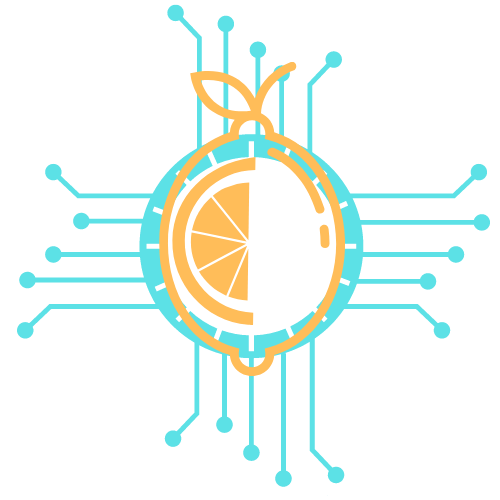A well-optimized computer setup can significantly enhance productivity and comfort. Implementing ergonomic practices, upgrading equipment, and organizing the workspace can lead to a more efficient and enjoyable computing experience. These changes not only improve functionality but also promote better posture and reduce distractions.
Many individuals underestimate the impact that their physical environment has on their work. By investing in the right tools and organizing their space thoughtfully, users can transform how they interact with their devices. This blog post guides readers through practical steps to elevate their computer setups effectively.
From selecting the ideal monitor height to choosing appropriate accessories, every detail matters in creating an optimal workspace. Interested readers will find actionable tips that can be easily integrated into their daily routines, making a noticeable difference in their computing experience.
Optimizing Hardware Components
Improving a computer’s performance often starts with enhancing its hardware components. Focusing on the CPU, GPU, RAM, storage solutions, and monitor can yield significant benefits for both casual users and professionals.
Upgrading Your CPU and GPU
Upgrading the central processing unit (CPU) and graphics processing unit (GPU) can dramatically boost a system’s performance. A faster CPU allows for quicker processing of tasks, improving overall efficiency. Investing in a high-performance GPU enhances graphics capabilities, which is particularly beneficial for gaming, video editing, and graphic design.
When considering an upgrade, compatibility with the motherboard is essential. Users should check socket types and supported chipsets. For gaming, a powerful GPU roadmap is vital; consider models that support the latest technologies like ray tracing. Benchmarking tools can help users compare performance metrics before making a choice.
Selecting the Right RAM and Storage
Optimal RAM and storage configurations enhance multitasking and load times. It is recommended to have a minimum of 16 GB of RAM for most modern applications, but 32 GB may be necessary for heavy workloads or gaming. RAM speed also matters; higher MHz ratings offer improved performance.
For storage, solid-state drives (SSDs) provide faster boot and load times compared to traditional hard disk drives (HDDs). Users should consider a combination of both: an SSD for the operating system and commonly used applications, and an HDD for additional storage. NVMe drives deliver even higher speeds than standard SSDs, making them a top choice for performance-focused setups.
Enhancing Monitor Quality and Setup
A high-quality monitor can significantly affect the user experience. Factors such as resolution, refresh rate, and panel type should be assessed. For gaming or design work, a monitor with a 144 Hz refresh rate and a resolution of at least 1440p is ideal.
Proper monitor placement also improves ergonomics. The top of the screen should be at eye level, and the distance from the eyes should be about an arm’s length. Dual or ultrawide monitors can expand workspace and enhance productivity. Investing in good cables and ensuring color accuracy through calibration will further optimize the display experience.
Improving Workspace Ergonomics
Creating an ergonomic workspace is essential for comfort and productivity. This involves selecting appropriate furniture, optimizing monitor setup, and managing cables effectively to minimize strain and distractions.
Choosing the Best Desk and Chair
Selecting the right desk and chair is crucial for promoting good posture. Desks should ideally be adjustable to accommodate various tasks and user heights.
A height-adjustable desk allows users to switch between sitting and standing, reducing the risk of back pain.
Chairs should support the lower back and allow for proper lumbar support. Consider chairs with adjustable seat height, armrests, and backrests.
Materials also matter; breathable fabrics can improve comfort over long periods. Look for a chair with a five-point base for stability.
Arranging Monitor Placement and Lighting
Monitor setup affects eye strain and neck comfort. Monitors should be at eye level, about an arm’s length away, to reduce strain.
Using a monitor stand or an adjustable arm can help achieve the ideal height.
Lighting is equally important. Position monitors away from direct sunlight to minimize glare.
Task lighting can enhance visibility without straining the eyes. Using a warm color temperature helps reduce eye fatigue.
Cable Management Solutions
Effective cable management can declutter the workspace and improve safety. Use cable ties, clips, or sleeves to bundle cords together.
This prevents tangling and makes it easier to clean the area.
Consider desk grommets or cord management boxes to hide excess wires. This creates a cleaner look and reduces trip hazards.
Labeling cables can simplify troubleshooting in the future, making it easier to identify issues as they arise.
Enhancing Software and Performance
Improving software and performance involves essential actions to streamline efficiency and productivity. It encompasses keeping the operating system current, managing background processes, and equipping the workstation with vital productivity tools.
Keeping Your Operating System Updated
Regular updates to the operating system are crucial for security and functionality. They introduce patches that protect against vulnerabilities, enhancing overall system reliability.
To ensure automatic updates:
- Navigate to Settings
- Select Update & Security
- Enable Automatic Updates
Performing manual checks periodically can also help. Users should verify the update status by visiting the same settings section. Updated systems run smoother and offer better compatibility with new applications, thus optimizing user experience.
Optimizing Startup and Background Processes
Many applications load at startup, impacting boot time and overall performance. Reducing these startup programs can drastically enhance speed.
To manage startup items:
- Press Ctrl + Shift + Esc to open Task Manager.
- Go to the Startup tab.
- Right-click on unnecessary applications and select Disable.
In addition, keeping an eye on background processes is essential. If an application consumes high resources without necessity, it may be a candidate for disabling or removal, allowing the system to operate more efficiently.
Installing Essential Productivity Tools
Investing in productivity tools can vastly improve workflows. Key applications might include:
- Office Suites: Microsoft Office or Google Workspace for document creation.
- Task Managers: Trello or Asana for project management.
- Communication Platforms: Slack or Microsoft Teams for team collaboration.
Choosing the right suite of productivity tools is vital. Each tool should serve a clear purpose in streamlining tasks, facilitating teamwork, or enhancing document management. With the right setup, users can maximize efficiency and focus on their core activities.20 March 2025