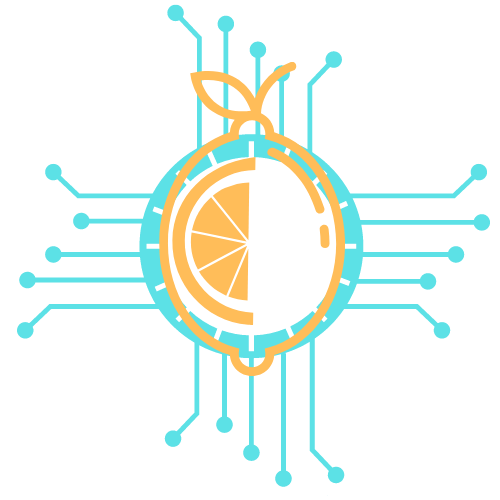Video editing can be time-consuming, but using keyboard shortcuts can significantly enhance productivity. By mastering key combinations in editing software, editors can perform tasks more efficiently, streamline their workflows, and ultimately make videos faster. This approach minimizes reliance on the mouse, allowing for quicker navigation and editing actions.
Many popular video editing applications offer a range of customizable keyboard shortcuts tailored to individual workflows. Understanding these shortcuts can transform the editing process from a tedious chore into a more dynamic and enjoyable experience. As a result, editors often find they can produce higher-quality content in less time.
Incorporating keyboard shortcuts not only saves time but also increases focus, leading to better overall results. By prioritizing these strategies, anyone involved in video editing can maximize their efficiency and creativity, ensuring that they meet deadlines without sacrificing quality.
Essential Keyboard Shortcuts for Faster Video Editing
Using keyboard shortcuts can significantly increase video editing efficiency. Understanding the essential commands helps streamline the editing process and minimizes reliance on mouse navigation. The following subsections cover key shortcuts across various editing tasks.
Basic Cut, Copy, and Paste Commands
Mastering cut, copy, and paste commands is fundamental for any editing workflow. These commands allow for quick manipulation of footage on the timeline.
- Cut: Use the Ctrl + X shortcut to remove selected clips or portions of a clip.
- Copy: The Ctrl + C command duplicates the selected footage.
- Paste: The Ctrl + V command places a copied or cut clip at the current timeline position.
For removing clips without affecting surrounding footage, Shift + Delete can instantly remove them without leaving gaps. These simple commands save time and keep the workflow smooth.
Navigation: Play, Pause, Fast Forward, and Rewind
Efficient navigation within the editing software is crucial for quick editing. Knowing playback controls improves the review process.
- Play/Pause: Press the Spacebar to play or pause the video at any point.
- Stop: The K key stops playback immediately.
- Fast Forward: The playback speed can be increased with the L key; pressing it repeatedly will increase the speed further.
- Rewind: Pressing J allows for rewinding the footage at varying speeds with multiple presses.
These shortcuts enhance the ability to quickly assess footage and make necessary adjustments.
Trimming and Splitting Clips Efficiently
Trimming and splitting clips efficiently leads to cleaner edits. Familiarity with the relevant commands can save considerable time.
- Trim Clips: Use the Ctrl + T keyboard shortcut to quickly trim the selected clip to the playhead position.
- Split: To divide a clip, use the Ctrl + K command, which creates a cut at the playhead’s position.
- Nudge Edits: Utilizing the Arrow keys allows for fine-tuning clip placement incrementally.
These shortcuts lead to more precise edits, enabling quicker modifications to timelines.
Working with Markers and Timeline Zoom
Markers and timeline zoom features are invaluable for organizing and navigating an edit. Commands for these functions can significantly enhance the workflow.
- Add Marker: To insert a marker, press M at the desired point in the timeline.
- Go to Next Marker: The Shift + M key moves to the next marker in the timeline.
- Zoom In/Out: Use Ctrl + Plus (+) to zoom in for detail or Ctrl + Minus (-) to zoom out for a broader view.
Markers aid in labeling significant points, while zoom functions assist in managing clip arrangements effectively.
Optimizing Your Workflow with Editing Software
Efficient video editing relies heavily on optimizing workflows within editing software. By customizing keyboard shortcuts and workspaces, along with effectively managing media files, editors can significantly speed up their editing processes.
Configuring Keyboard Shortcuts in Major Video Editors
Customizing keyboard shortcuts can drastically enhance productivity. In Adobe Premiere Pro, users can access the Keyboard Shortcuts panel through the Edit menu. This panel allows for the reassignment of keys to specific functions.
For example, changing the shortcut for cutting clips from “Cmd + K” to a single key like “C” can reduce time spent navigating menus. Additionally, editors should familiarize themselves with default shortcuts for essential tasks like trimming and playback. Utilizing shortcuts is especially useful during fast-paced editing sessions, as it minimizes the need for mouse navigation.
Customizing Workspaces and Project Templates
Tailoring workspaces can streamline the editing process. In Premiere Pro, users can arrange panels like the timeline, program monitor, and effects controls in a way that suits their workflow best. Saving these configurations as personalized workspaces allows for quick switching between different tasks.
Using project templates ensures consistency across multiple projects. By creating templates that include preset sequences, effects, and color settings, editors can save time on each new project. This becomes especially beneficial in collaborative environments where team members can readily work from the same starting point.
Importing, Exporting, and Managing Media
Efficient media management is crucial for a smooth editing experience. Editors should familiarize themselves with supported file formats, including MKV, MP4, and AVI, to avoid compatibility issues. Importing media files can be optimized by using the Media Browser in Premiere Pro, which supports batch importing.
Additionally, establishing a clear folder structure for video, audio, and graphics will streamline the media import process. Export settings also play a critical role; using presets can save time when rendering final projects. These practices contribute to a more organized and efficient workspace, enabling faster editing and reducing delays.
Advanced Editing Techniques for Speed and Efficiency
In video editing, leveraging advanced techniques can significantly enhance both speed and efficiency. Key areas include applying effects, refining audio, and managing color, all of which can benefit from keyboard shortcuts and meticulous organization.
Applying Video Effects and Motion Graphics
To enhance visual storytelling, using motion graphics templates can save time. Editors can quickly drag and drop effects rather than creating them from scratch. Common keyboard shortcuts help streamline the process of applying video effects.
For instance:
- Ctrl + D (or Cmd + D on Mac) applies the last used effect.
- Alt + drag duplicates an effect.
Keyframing for motion effects allows for dynamic changes over time. Managing metadata effectively ensures the right assets are used, aiding quick retrieval during edits. An organized bin structure for video effects saves valuable time.
Audio Editing and Synchronization
Audio editing’s precision is crucial for a polished video. Shortcuts like Ctrl + K (for cutting clips) can speed up the process. Adding audio effects using templates saves time while ensuring consistency across projects.
Synchronizing audio with video can be streamlined. Using automatic sync features often yields accurate results, but for manual sync, editors can rely on visual waveforms and shortcuts to align clips precisely.
Managing audio tracks efficiently by labeling them can also aid in faster navigation throughout the editing process.
Color Correction and Management
Effective color correction impacts the final product. Editors can utilize color management tools to ensure color consistency across different clips. Keyboard shortcuts such as Shift + Ctrl + C (copy correction settings) enhance speed.
Using a three-way color corrector allows for quick adjustments to shadows, midtones, and highlights. Compositing techniques can combine elements seamlessly, leading to professional-looking results.
Additionally, understanding aspect ratios during the color grading process ensures that visuals maintain integrity across various platforms. Using group adjustment layers can expedite the management of multiple clips’ colors, allowing for batch processing without sacrificing quality.
Maximizing Performance and Collaboration
Optimizing performance and enhancing collaboration are essential for efficient video editing. By focusing on system setups and utilizing creative tools, content creators can improve their editing experience significantly.
Improving System Performance and Hardware Setup
To achieve optimal editing performance, it is crucial to meet the necessary system requirements for the software. Utilizing GPU-accelerated rendering significantly boosts processing capability. A powerful GPU can dramatically reduce rendering times during editing and exporting media.
Hardware encoding also contributes to faster exports. This feature allows the software to leverage the GPU for encoding tasks, leading to quicker turnaround times on video projects.
Content creators should also invest in RAM and a fast SSD to facilitate smoother playback and quicker access to assets. Keeping the editing software updated ensures access to performance enhancements included in the latest release notes.
Collaborative Editing and Creative Cloud Libraries
For team projects, collaborative editing features enable multiple users to edit the same project seamlessly. This is especially beneficial for videographers working across different locations.
Creative Cloud Libraries streamline asset management, allowing teams to share graphics, colors, and styles effortlessly. They can save time and ensure consistency across projects.
Using team projects, editors can see real-time changes made by collaborators, facilitating immediate feedback and adjustments. This not only enhances productivity but also fosters more creative input throughout the editing process.
Accessibility Features and Latest Updates
The latest updates in video editing software include improved accessibility features, ensuring a wider range of users can create content. These features are particularly advantageous for editors with disabilities.
Getting started guides and tooltips within the software enhance user experience and make it easier for newcomers to navigate the interface.
Keeping an eye on updates regarding new features can provide editors with innovative tools that improve their workflow. The changes are often detailed in the release notes, highlighting what’s new in Premiere Pro and how it impacts workflow efficiency.