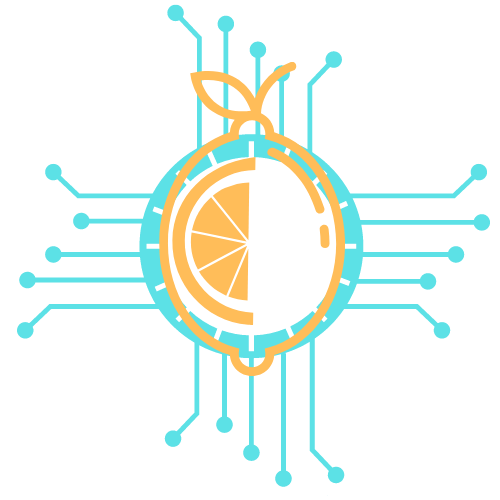In an age where video calls have become essential for both personal and professional communication, sound quality often takes a backseat to visuals. Improving audio quality can significantly enhance the overall experience of a video call, making conversations clearer and more engaging for everyone involved. Simple adjustments, such as using better microphones and optimizing your environment, can have a profound impact.
Background noise and echo can detract from the effectiveness of any virtual meeting. By paying attention to their audio setup, individuals can create a more controlled sound environment that promotes understanding and collaboration. Utilizing tools and techniques tailored for better sound can transform how participants experience video calls.
A few straightforward tips can lead to noticeable improvements in audio quality. From selecting the right equipment to adjusting settings, these strategies can help anyone navigate the nuances of video calls with greater confidence. Emphasizing clarity in sound should be a priority for engaging and productive interactions.
Optimizing Your Microphone and Audio Setup
Achieving superior audio quality during video calls requires careful attention to the microphone choice, setup, and environmental factors. By optimizing these elements, one can significantly enhance sound clarity and reduce unwanted noise.
Choosing a High-Quality Microphone
Selecting the right microphone is crucial for improved audio performance. Options like the Audio-Technica AT2020 or Blue Yeti are popular for their excellent sound capture. USB microphones are convenient for beginners, offering easy plug-and-play functionality.
Dynamic microphones can be less sensitive to background noise, while condenser microphones often capture a broader frequency range. Users should focus on their specific needs, considering factors such as sound quality, voice type, and the recording environment before making a decision.
Setting Up a USB Audio Interface
A USB audio interface is an effective way to enhance microphone capabilities. These devices convert analog signals to digital, allowing for professional-grade audio input. Options like the Focusrite Scarlett 2i2 provide high-quality preamps that can improve sound clarity.
Users should connect the microphone to the interface, ensuring compatibility. Additionally, adjusting settings like gain levels is essential for avoiding distortion. Employing EQ settings can also tailor audio output to suit individual preferences and enhance clarity.
Positioning Your Microphone for Best Performance
Microphone positioning can significantly impact audio quality. Ideally, placing the microphone 6-12 inches from the mouth can capture a clear voice while minimizing background noise. The mic should be aimed directly at the speaker’s mouth for optimal results.
Using a pop filter can help reduce plosive sounds and improve the overall clarity of voice recordings. Experimenting with angles and distances can lead to finding the perfect setup that minimizes echo and maximizes audio quality.
Reducing Room Noise and Echo
Controlling room noise and echo is key to achieving professional audio quality. To minimize these issues, users can soundproof their workspace by using acoustic panels or foam. Carpets and curtains can also absorb unwanted sound.
Keeping the recording area clutter-free and organized enhances sound capture. Turning off electronics and other potential noise sources during calls can further improve audio clarity. Utilizing directional microphones can also help focus on the speaker’s voice while reducing ambient sounds.
Improving Connectivity for Clear Audio
Achieving high-quality audio during video calls hinges on strong connectivity and effective bandwidth management. By focusing on a stable internet connection and optimizing usage during calls, users can significantly enhance their audio clarity.
Ensuring a Stable Internet Connection
A stable internet connection is fundamental for clear audio. Users should check their internet speed using online speed tests. A minimum of 1.5 Mbps upload speed is recommended for audio quality.
Tips for stability:
- Use a wired connection: Ethernet connections are generally more reliable than Wi-Fi.
- Check router placement: Ensure the router is in an open space, away from obstructions.
- Limit interference: Keep other electronic devices away from the router to minimize signal disruption.
Additionally, the type of internet service can impact quality. Fiber-optic or cable services typically provide better performance than DSL.
Managing Bandwidth Usage During Video Calls
Bandwidth management is crucial for maintaining audio quality during calls. Applications running in the background can consume valuable bandwidth, leading to audio issues.
To manage bandwidth:
- Close unnecessary applications: Before joining a call, shut down apps that use internet resources.
- Prioritize devices: Connect only essential devices to the network during calls.
- Schedule heavy downloads: Avoid downloading large files or streaming videos while on a call.
Using Quality of Service (QoS) settings on the router can help prioritize video call traffic, ensuring that audio is less likely to suffer.
Turning Video Off to Prioritize Audio Quality
Disabling video during a call can greatly improve audio clarity. This is especially beneficial when dealing with limited bandwidth or a less-than-ideal connection.
Consider this approach:
- Audio-only option: Many video call platforms offer an audio-only mode.
- Increased productivity: Focusing solely on audio can sometimes enhance the discussion, allowing participants to concentrate on conversation without distraction.
Turning off video reduces the amount of data transmitted, freeing up bandwidth for clearer audio. This simple adjustment can make a significant difference in call quality.
Best Practices for Video Conferencing Platforms
Improving audio quality for video calls involves thoughtful adjustments to various tools and settings utilized in video conferencing platforms. By understanding the specific features of different tools and selecting the right equipment, individuals can significantly enhance their audio experience.
Audio Settings in Zoom, Skype, and Google Meet
Each platform has unique audio settings that can be adjusted for optimal performance.
Zoom offers options to suppress background noise, enhancing voice clarity. To access these settings, go to Settings > Audio > Advanced. Select “Suppress background noise” and choose a level depending on your environment.
Skype allows users to configure audio devices under Settings > Audio & Video. Here, individuals can test speakers and microphones to ensure they are functioning correctly. Adjusting the volume levels for input and output helps mitigate distortion.
Google Meet automatically adjusts microphone sensitivity. However, users can ensure optimal quality by using a quality microphone. Checking the audio settings before a call can prevent issues.
Selecting Headphones for Optimal Audio
Choosing the right headphones is vital for quality audio during video calls. Over-ear headphones that provide noise cancellation can block out distractions, allowing the user to focus.
Logitech offers several models designed specifically for video conferencing, featuring built-in microphones for clearer voice capture.
Consider factors like comfort for long meetings and sound quality. Wired headphones typically offer a more stable connection than Bluetooth models, reducing latency.
When selecting headphones, users should look for features such as:
- Noise cancellation
- Microphone quality
- Comfort fit
Utilizing Built-In Conferencing Tool Features
Conferencing tools include features that can enhance audio quality, tailored to the user’s environment.
Many platforms provide options like mute and unmute for effective sound management. This helps reduce background noise during discussions.
Zoom’s “Press and hold SPACE” to temporarily unmute is a useful feature for quick communication without leaving the microphone on.
Google Meet allows users to adjust audio settings mid-call. Users can enable captions, which aid in clarity and comprehension.
Familiarizing oneself with features such as audio testing, noise suppression, and sound settings is essential for a successful conferencing experience. These aspects collectively contribute to clearer audio quality during calls.
Enhancing Your Recording and Meeting Environment
Improving audio quality during video calls involves more than just good equipment. The recording and meeting environment plays a crucial role in how sound is captured and perceived. Attention to lighting and noise reduction techniques can significantly enhance the experience.
Adjusting Lighting for Better Focus
Proper lighting helps to create a focused atmosphere for video calls. It minimizes shadows and distractions, allowing participants to concentrate on the conversation.
- Natural Light: Positioning oneself facing a window can provide soft, even lighting.
- Artificial Lighting: Softbox lights or ring lights can help simulate even illumination. These tools reduce harsh contrasts, enhancing visibility without causing glare on the screen.
Using dimmer switches or adjustable lights can offer flexibility in different conditions. Maintaining a clean background and reducing clutter further aids in keeping the audience’s attention on the speaker.
Implementing Noise Reduction Strategies
Minimizing room noise is essential for clear audio during calls. Background sounds can disrupt communication and lower the effectiveness of the meeting.
- Choose the Right Location: Selecting a quiet room away from street noise or common areas can greatly reduce interruptions.
- Soundproofing: Adding rugs, curtains, and acoustic panels can absorb ambient sounds, minimizing echo.
Using noise-cancellation headphones can help in filtering background noise for both the speaker and the audience. Additionally, muting the microphone when not speaking can prevent unnecessary disruptions during discussions.